Sharing¶
Trilium allows you to share selected notes as publicly accessible read-only documents. This feature is particularly useful for publishing content directly from your Trilium notes, making it accessible to others online.
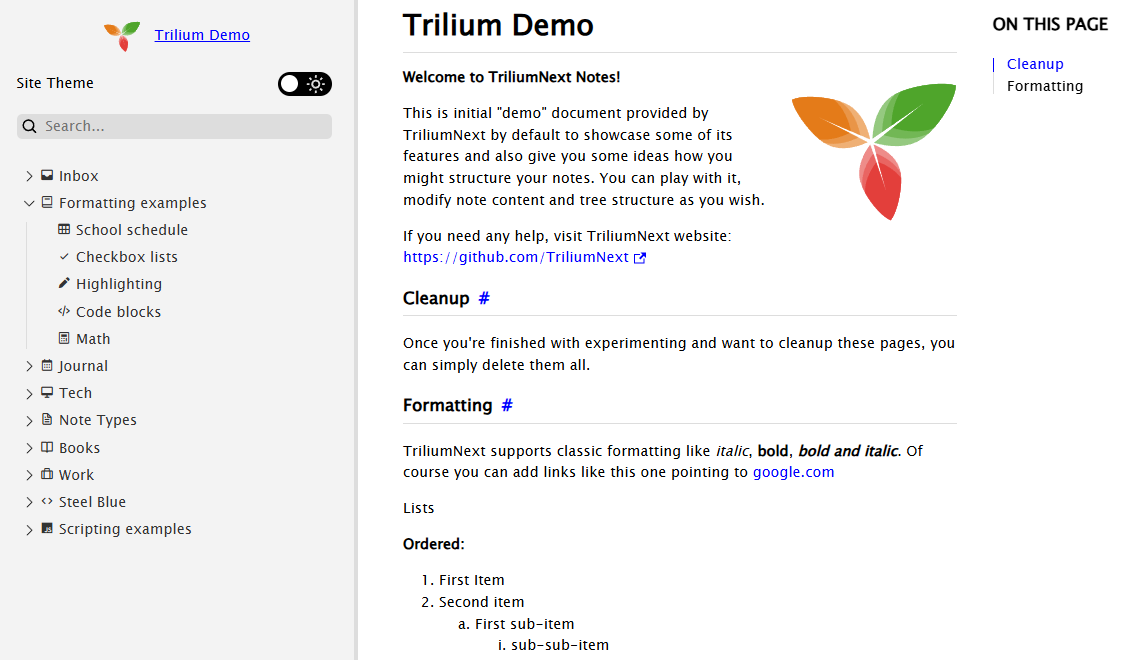
Features, interaction and limitations¶
- Searching by note title.
- Automatic dark/light mode based on the user's browser settings.
- Mobile-friendly layout, with sidebar.
- Collapsible tree with the same note icons as the application.
- Customizable logo.
- Toggle button for dark/light mode, which also stores the user preferences.
- Quick navigation buttons (previous and next note).
- Displaying the date of the last update of the note.
By note type¶
| Supported features | Limitations | |
|---|---|---|
| Text |
|
|
| Code |
|
|
| Saved Search | Not supported. | |
| Relation Map | Not supported. | |
| Note Map | Not supported. | |
| Render Note | Not supported. | |
| Collections |
|
|
| Mermaid Diagrams |
|
|
| Canvas |
|
|
| Web View | Not supported. | |
| Mind Map | The diagram is displayed as a vector image. |
|
| Geo Map View | Not supported. | |
| File | Basic interaction (downloading the file). |
|
While the sharing feature is powerful, it has some limitations:
- Code Notes: No syntax highlighting.
- Static Note Tree
- Protected Notes: Cannot be shared.
- Include Notes: Not supported.
Some of these limitations may be addressed in future updates.
Prerequisites¶
To use the sharing feature, you must have a Server Installation of Trilium. This is necessary because the notes will be hosted from the server.
Sharing a note¶
-
Enable Sharing: To share a note, toggle the
Sharedswitch within the note's interface. Once sharing is enabled, an URL will appear, which you can click to access the shared note.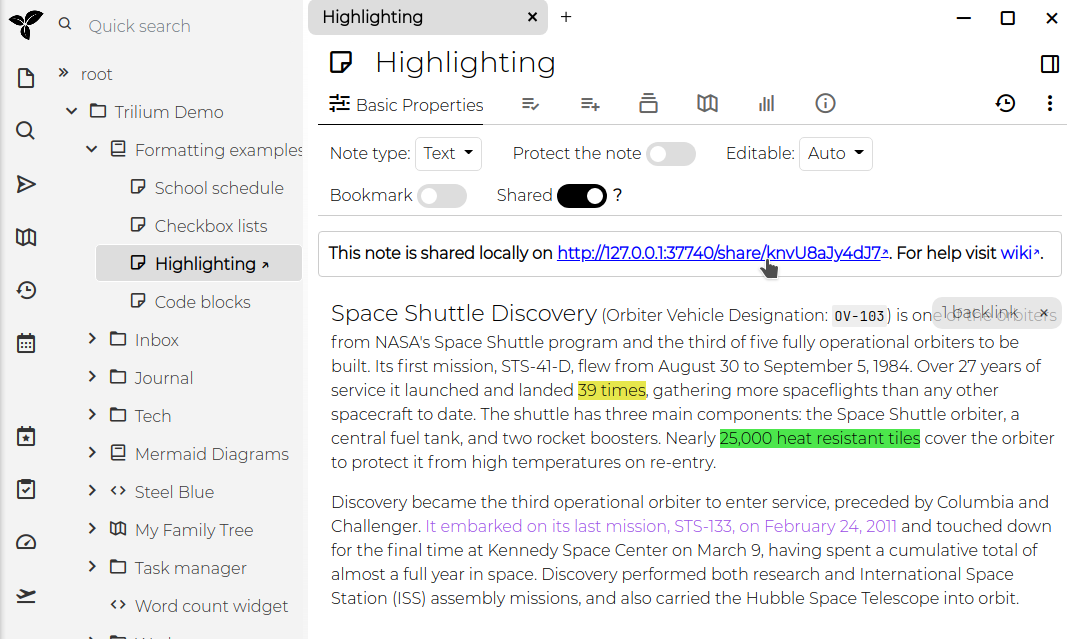 2. Access the Shared Note: The link provided will open the note in your browser. If your server is not configured with a public IP, the URL will refer to
2. Access the Shared Note: The link provided will open the note in your browser. If your server is not configured with a public IP, the URL will refer to localhost (127.0.0.1).
Sharing a note subtree¶
When you share a note, you actually share the entire subtree of notes beneath it. If the note has child notes, they will also be included in the shared content. For example, sharing the "Formatting" subtree will display a page with basic navigation for exploring all the notes within that subtree.
Viewing and managing shared notes¶
You can view a list of all shared notes by clicking on "Show Shared Notes Subtree" in the Global menu. This allows you to manage and navigate through all the notes you have made public.
Security considerations¶
Shared notes are published on the open internet and can be accessed by anyone with the URL. The URL's randomness does not provide security, so it is crucial not to share sensitive information through this feature.
Password protection¶
To protect shared notes with a username and password, you can use the #shareCredentials attribute. Add this label to the note with the format #shareCredentials="username:password". To protect an entire subtree, make sure the label is inheritable.
Advanced sharing options¶
Customizing the appearance of shared notes¶
The default design should be a good starting point, but you can customize it using your own CSS:
- Custom CSS: Link a CSS Code note to the shared page by adding a
~shareCssrelation to the note. If you want this style to apply to the entire subtree, make the label inheritable. You can hide the CSS code note from the tree navigation by adding the#shareHiddenFromTreelabel. - Omitting Default CSS: For extensive styling changes, use the
#shareOmitDefaultCsslabel to avoid conflicts with Trilium's default stylesheet.
Adding JavaScript¶
You can inject custom JavaScript into the shared note using the ~shareJs relation. This allows you to access note attributes or traverse the note tree using the fetchNote() API, which retrieves note data based on its ID.
Adding custom HTML¶
You can inject custom HTML snippets into specific locations of the shared page using the ~shareHtml relation. The HTML note should contain the raw HTML content you want to inject, and you can control where it appears by adding the #shareHtmlLocation label to the HTML snippet note itself.
The #shareHtmlLocation label accepts values in the format location:position:
- Locations:
head,body,content - Positions:
start,end
For example:
#shareHtmlLocation=head:start- Injects HTML at the beginning of the<head>section#shareHtmlLocation=head:end- Injects HTML at the end of the<head>section (default)#shareHtmlLocation=body:start- Injects HTML at the beginning of the<body>section#shareHtmlLocation=content:start- Injects HTML at the beginning of the content area#shareHtmlLocation=content:end- Injects HTML at the end of the content area
If no location is specified, the HTML will be injected at content:end by default.
Example:
const currentNote = await fetchNote();
const parentNote = await fetchNote(currentNote.parentNoteIds[0]);
for (const attr of parentNote.attributes) {
console.log(attr.type, attr.name, attr.value);
}
Creating human-readable URL aliases¶
Shared notes typically have URLs like http://domain.tld/share/knvU8aJy4dJ7, where the last part is the note's ID. You can make these URLs more user-friendly by adding the #shareAlias label to individual notes (e.g., #shareAlias=highlighting). This will change the URL to http://domain.tld/share/highlighting.
Important:
- Ensure that aliases are unique.
- Using slashes (
/) within aliases to create subpaths is not supported.
Setting a custom favicon¶
To customize the favicon for your shared pages, create a relation ~shareFavicon pointing to a file note containing the favicon (e.g., in .ico format).
Sharing a note as the root¶
You can designate a specific note or folder as the root of your shared content by adding the #shareRoot label. This note will be linked when visiting [http://domain.tld/share](http://domain/share), making it easier to use Trilium as a fully-fledged website.
[!TIP] Consider combining this with the
#shareIndexlabel, which will display a list of all shared notes.
Displaying an index of shared notes¶
When accessing a share, the sub-notes will be displayed in a tree on the left. But since multiple note trees can be shared, it might be useful to display a list of all the different share trees.
To do so, create a shared text note and apply the shareIndex label. When viewed, the list of shared roots will be displayed at the bottom of the note.
Redirect Bare Domain to Share Page¶
This option can be enabled under Option → Other → Share Settings. When activated, anonymous users accessing the bare domain will be redirected to the Share page, preventing them from seeing the login option and thereby improving security.
To ensure accessibility for legitimate users, you can also enable a login link on the Share page, allowing yourself to access the login screen if you're redirected there.
Setting a Custom Share Path¶
This option can be enabled under Option → Other → Share Settings. It allows you to customize the share URL prefix before the noteId. Nested paths are supported.
If you're using a proxy service, make sure to update its configuration accordingly to reflect the new path structure.
Attribute reference¶
| Attribute | Description |
|---|---|
shareHiddenFromTree | this note is hidden from left navigation tree, but still accessible with its URL |
shareExternalLink | note will act as a link to an external website in the share tree |
shareAlias | define an alias using which the note will be available under https://your_trilium_host/share/[your_alias] |
shareOmitDefaultCss | default share page CSS will be omitted. Use when you make extensive styling changes. |
shareRoot | marks note which is served on /share root. |
shareDescription | define text to be added to the HTML meta tag for description |
shareRaw | Note will be served in its raw format, without HTML wrapper. See also Serving directly the content of a note for an alternative method without setting an attribute. |
shareDisallowRobotIndexing | Indicates to web crawlers that the page should not be indexed of this note by:
|
shareCredentials | require credentials to access this shared note. Value is expected to be in format username:password. Don't forget to make this inheritable to apply to child-notes/images. |
shareIndex | Note with this label will list all roots of shared notes. |
shareHtmlLocation | defines where custom HTML injected via ~shareHtml relation should be placed. Applied to the HTML snippet note itself. Format: location:position where location is head, body, or content and position is start or end. Defaults to content:end. |
Credits¶
Since v0.95.0, a new theme was introduced (and enabled by default) which greatly improves the visual aspect of the Share feature, as well as its functionality (such as mobile support, dark/light mode, collapsible tree, etc.). This theme is an adaptation of the Trilium Rocks! by zerebos.